Using the Asset Status Property in SCOM
When creating groups in System Center Operations Manager (SCOM), it may be helpful to know what stage of the lifecycle the monitored object is in. SCOM has an Asset Status property is used by System Center Service Manager (SCSM) to manage the status of the object, however this property isn’t visible or usable in the SCOM interface with the exception of creating a group.
Caution
If the Asset Status or Notes fields has a value when the agent is deleted, this will leave an orphaned Windows Computer object. To ensure the computer object properly deleted, set the Asset Status or Notes field to
$nullprior to deleting the agent.If you find you have orphaned objects, refer to Kevin Holman’s article about Deleting and Purging data from the SCOM Database.
Asset Status Enum
The asset statuses available to us are stored as an enum called System.ConfigItem.AssetStatusEnum in the System.Library management pack.
Get the available asset statuses
To list out the available values in the AssetStatusEnum, execute the following:
# Connect to the SCOM management group
New-SCOMManagementGroupConnection -ComputerName ManagementGroup1
# Get the management pack object of the System.Library management pack
$managementPack = Get-SCOMManagementPack -Name System.Library
# Get the values which begin with System.ConfigItem.AssetStatusEnum
$managementPack.GetEnumerations() |
Where-Object -FilterScript { $_.Name -match '^System.ConfigItem.AssetStatusEnum' } |
Sort-Object -Property Name |
Select-Object -Property Name, @{n='Id';e={$_.Id.Guid}}
This should generate the following output:
Name Id
---- --
System.ConfigItem.AssetStatusEnum.Deployed 6842782d-3707-20a5-659c-b5d4091e2c49
System.ConfigItem.AssetStatusEnum.DeploymentRequested 4f8b8635-96b4-f534-9739-ea44fe3d86ec
System.ConfigItem.AssetStatusEnum.Disposed 7c9f378e-2738-4607-336b-b00aff8024ff
System.ConfigItem.AssetStatusEnum.Purchased 8972ed2a-dc07-e16c-857c-880e06c8f897
System.ConfigItem.AssetStatusEnum.PurchaseRequested 35e7d4a5-05f5-6b56-54c8-c4f781af60be
System.ConfigItem.AssetStatusEnum.Retired f37e8b8c-e3df-47c1-bd23-41cb3c8dfa57
System.ConfigItem.AssetStatusEnum.Undefined a90fc2e9-65a8-77a5-fd4e-85b4bb662e70
Note: The ID property values may vary from system to system.
Get a specific asset status
To get a specific asset status object, execute the following:
$enum = $managementPack.GetEnumeration("System.ConfigItem.AssetStatusEnum.Deployed")
The $enum variable will be used when setting the status on a monitoring object.
Set the asset status of an object
To set the asset status of a monitoring object, first the SCOM monitoring object must be obtained. The following example shows how to get the monitoring object of a Microsoft Windows computer object.
$monitoringObject = Get-SCOMMonitoringObject -DisplayName computer01.contoso.com |
Where-Object -FilterScript {
( Get-SCOMClass -Id $_.LeastDerivedNonAbstractMonitoringClassId ).Name -eq 'Microsoft.Windows.Computer'
}
Now the object status can be set. This is accomplished by setting the ‘[System.ConfigItem].AssetStatus’ property on the monitoring object. Take special note of the single quotes surrounding the property name. If these are omitted, setting the property will fail.
$monitoringObject.'[System.ConfigItem].AssetStatus'.Value = $enum
Finally, save the changes to the monitoring object.
$monitoringObject.Overwrite()
Create a group from the object asset status
In order to use the asset status to populate a dynamic group in SCOM, the ID (Guid) of the asset status must be used. This is unfortunate because it makes reading the group definitions difficult, however the good news is it can be done!
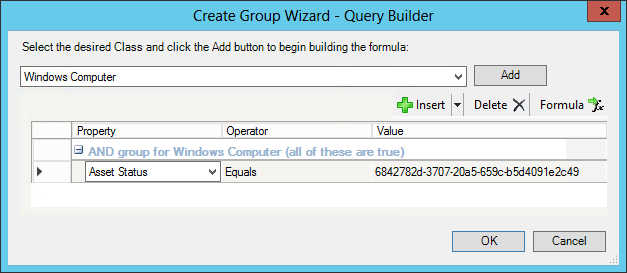
Scripts
Here are a few scripts which can be used to set the asset status property of a monitoring object.